1) Get notifications when your favorite people post.
To turn on notifications for a specific user: Visit that user's profile, and open up one of their posts. Then, click the three dots in the bottom right-hand corner of the post, and choose "Turn on post notifications" from the menu that appears.
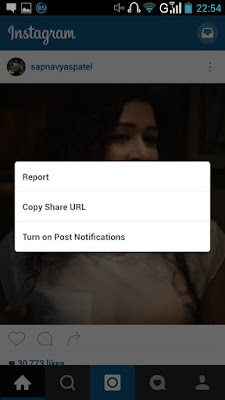
Want to turn post notifications off? Just follow those same steps.
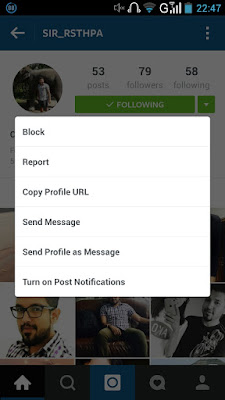
2) See all the posts you've Liked.
Ever wanted to see the posts you've Liked, all in one place? All you have to do is go to your own profile and click the "Options" button.Then, click "Posts You've Liked."
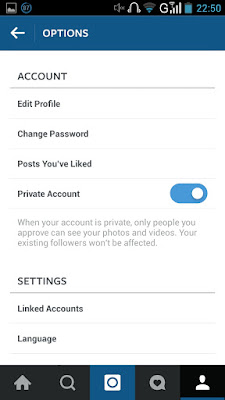
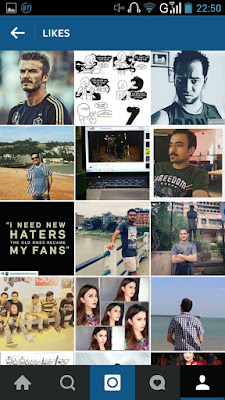
To un-Like any of the posts you've Liked, simply go to the post and deselect the "heart" icon below it. The user won't be notified that you've un-Liked their post.
3) See the posts your friends have recently liked, commented on, and so on.
To view the recent activity from the people you follow: Click the heart icon at the bottom of the home screen that shows which people have Liked your photos. Then, choose the tab near the top that says "Following."
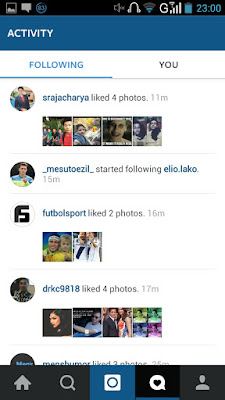
4) Clear your search history.
To clear your search history: Go to your own profile and click the "Options" button. Scroll down and click "Clear Search History." When prompted, click "Yes, I'm sure."
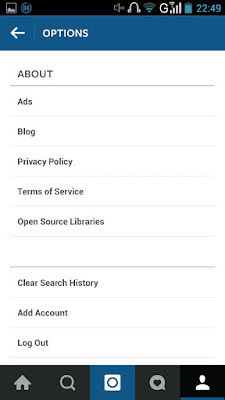
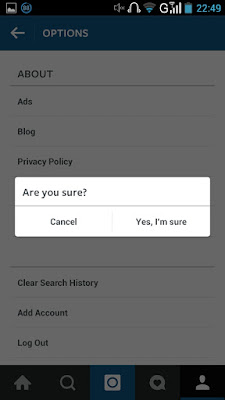
5) Use Instagram as a photo editor (without having to post anything).Love Instagram’s filters and editing capabilities, but don't necessarily want to post the photo to your account right now (or ever)? To use Instagram as a photo editor without posting anything, all you need to do is publish a picture while your phone is on airplane mode.
First, be sure you have "Save Original Photo" turned on in your settings.
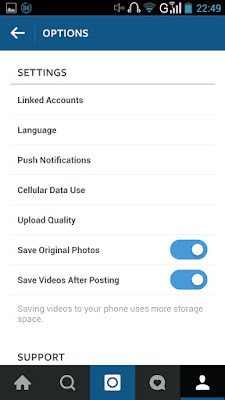
6) Hide photos you've been tagged in.
When someone tags you in a photo or video on Instagram, it's automatically added to your profile under "Photos of You," unless you opt to add tagged photos manually (see the next tip).
To see the posts you've been tagged in: Go to your own profile and click the person icon on the far right below your bio.
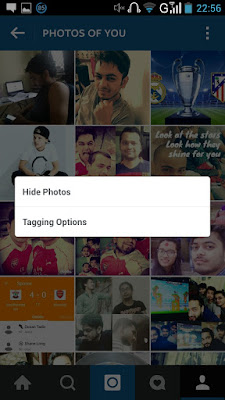
To hide the posts you've been tagged in from your profile: Once you're looking at the posts you've been tagged in, click the three dots in the top right of your screen and choose "Edit Tags." Then, select the posts you'd like to remove from your profile. When you're done selecting posts, click "Hide from Profile" at the bottom of your screen. When prompted, click "Hide from Profile" again.
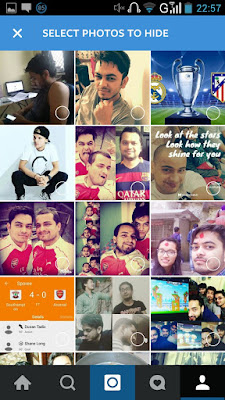
This won't remove the posts themselves from Instagram, but it will remove them from your profile so you and others can't access them.
7) Adjust your settings to approve tagged photos before they show up in your profile.
Again, when someone tags a photo or video of you on Instagram, it'll automatically be added to your profile by default. But you can change that so you can manually select which photos you're tagged in show up on your profile.
To add tags manually: Go to your own profile and click the "Options" button .Select "Add Manually."
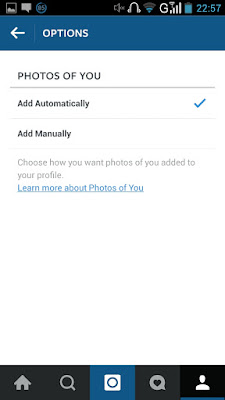
Once you choose to add photos to your profile manually, you'll still be notified when someone tags you in a photo.
To manually add a tagged photo to your profile: Tap on the photo you were tagged in, then tap your username and select "Show on My Profile." (If you'd rather not, simply choose "Hide from My Profile" instead.)
8) Browse photos taken in certain locations.
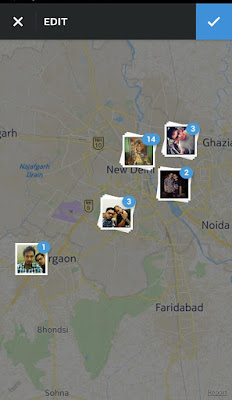
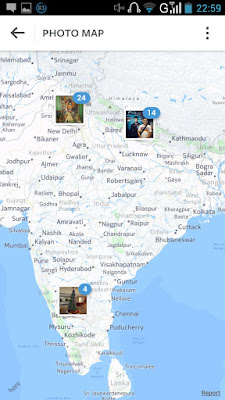
You can browse Photos Taken Near Your Current Location:
Simply tap the magnifying glass icon at the bottom of your home screen, which will bring you to the general search page. When you click in to the search bar at the top, four tabs will appear. Choose "Places," and click "Near Current Location."
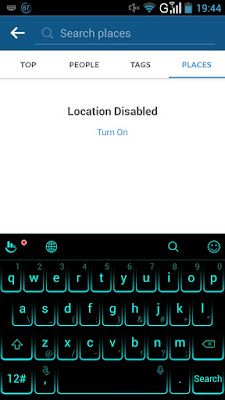
9) Add external website in Instagram profile
You can add your external website link in your profile to point your latest content or offer.
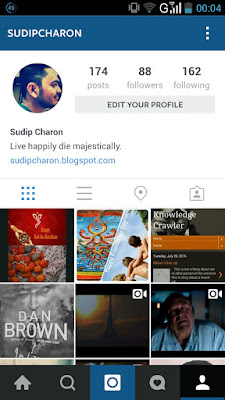
10) Hide ads you don't find relevant.
Instagram,tries to show you ads that are interesting and relevant to you. You might see ads based on people you follow and things you Like on Instagram, your information and interests on Facebook, and the third-party websites and apps you visit.
If you see sponsored posts you don't find relevant, though, you can let Instagram know and slowly teach its algorithm what you like and don't like to see.
To hide ads on Instagram: Tap on the "Sponsored" label on the top right of any ad, and choose "Hide This."
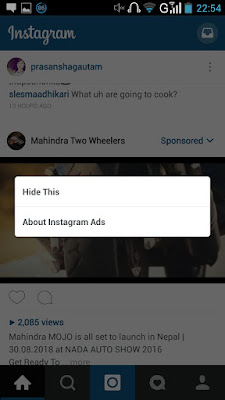
From there, it'll ask you to share why you don't want to see the ad anymore.
11) Send photos privately to your friends.
Sharing posts with all your followers or with the public isn't the only way to share photos on Instagram. You can also share them with individual users or with groups, kind of like a Facebook message or text.
You can either send a new photo to friends, or send a photo that you or someone else has already posted.

You can access your direct messages at any time by clicking the mailbox icon at the top right of your homepage
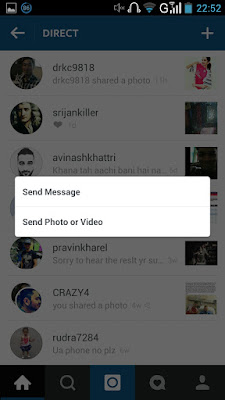
To send an existing photo privately: First, open the photo. It can be your own photo or someone else's, as long as they have a public account. Next, click the curved arrow icon to the right of the Like and comment icons underneath the photo. From there, select whom you'd like to send it to. You can add a message if you'd like, and then click "Send."
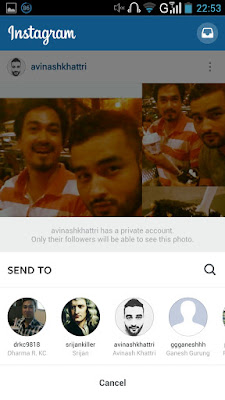

No comments:
Post a Comment